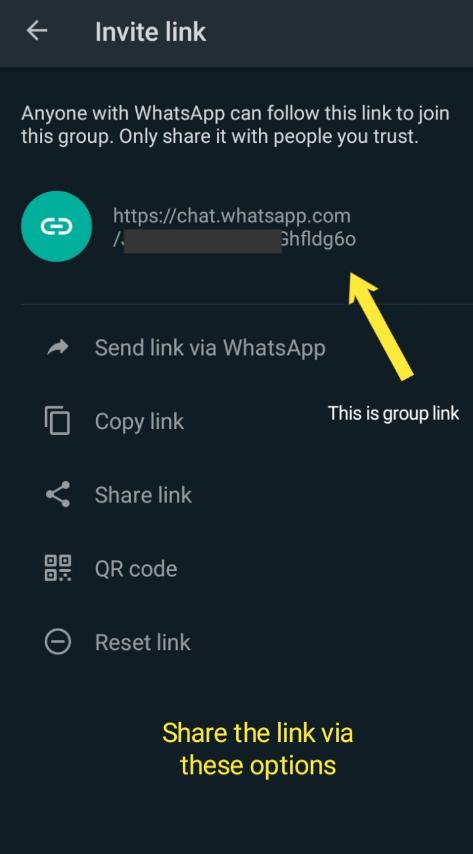How to create a WhatsApp group invite link? The process of adding members to the WhatsApp group by adding each person individually is a quite boring task. On Whatsapp, you can add up to 256 members to the group, and to add each of them, you have to repeat the same process 256 times. Also, each contact that you are wondering to add to your WhatsApp group, should be saved in your contact list. But what if you can add members to the WhatsApp group without adding an individual member and without saving the contact number. Yes, It’s possible!
If you have a WhatsApp group and you are an admin of the group then you can add participants to the group by creating an invitation link. After you create an invitation link, you can share this WhatsApp group link with anyone and whenever someone clicks on that link, He/she can join the group. In this process, you don’t need to save the contact number of anyone and no need to repeat the process multiple times. Only you have to do is to create a WhatsApp group link and share it wherever you want.
But if you have not created a WhatsApp group yet, Then we have already published an article on it. you can read that article too.
Whatsapp allows you to create an invitation link to invite members to your WhatsApp group. In this article, we are going to show you how to create a Whatsapp group invite link without adding contacts. And how to share WhatsApp group links.
How to create a WhatsApp invite link
Here, I am creating a WhatsApp group invite link on android. This method also works on iPhone. So you can follow this guide on both android and iOS to create an invitation link in the WhatsApp group.
Remember that if you are not an admin of the group, then you can’t create a WhatsApp group link for that group. Only group admins can create an invitation link for the group. If you want to get a WhatsApp group link without admin and want to add participants without the permission of the group admin then letter in this guide, we will show you how to get a Whatsapp group invite link without admin.
Follow the below steps to get WhatsApp group invite link
- Open Whatsapp on your mobile.
- Open the group for which you want to make a WhatsApp group link to invite people.
- Click on the group subject (Group name).
- Scroll down and you will find all the participants. Just above that, you are given two options. Add participants and Invite via link. Click on the option Invite via link.


- After that, You will get the invitation link.
In this way, you can create a WhatsApp group link. So now you know how to create a Whatsapp group invite link. Now let’s see how to share the WhatsApp group invite link to let others join the group. Now it’s time to share this group link so people can join.
How to share WhatsApp group link
First, follow the above guide to get a WhatsApp group link. On the same screen where you see the invitation link for the group, You are given the number of options to share that joining link.
Click on the send link via WhatsApp to share your WhatsApp group link with other chats or groups on WhatsApp.
The next option is to copy the link. You can copy the generated link and can paste that copied link anywhere. People will join the group, once they click on the shared link.
If you want to share the WhatsApp group link with other apps installed on your device or want to email the link to someone then click on the share link option. Once you click on that, you can share the joining link.
If you want to create a QR code for the group then click on the QR code. It will generate the QR code for that group. People can join the group by scanning that QR code.
If you want to revoke or reset the link, click on the reset link option. If you reset the link then the link will be reset and no one can join the group if you have shared this link anywhere before you reset it. You have to create a WhatsApp group link again by following the methods we have shown you. This option will help you if you don’t want that more people can’t join the group with the old link.
In this way, you can share the invitation link. So now you know how to share the WhatsApp group link.
You may like these guides:
How to get WhatsApp group link without admin
This feature is given to the group admins. Group members can’t generate the invitation link. So, how you invite other people to join the group via the invitation link without admin? You can’t directly create the link but the alternative way exist.
The first method is that you can contact the group admin and ask for the invitation link. If the admin will give you the link then you can share it with anybody.
Another way to get a WhatsApp group link is if the group admin has shared the link. Simply, copy the shared link and share it where you want.
So, We have discussed that how to create a Whatsapp group invite link, How to share a WhatsApp group link, How to get a WhatsApp group link without admin.
How to revoke or delete WhatsApp group link
If you want to delete a WhatsApp group link then simply reset the group link by clicking on the reset link option. We have given you the steps for that.
People create a WhatsApp group for various reasons such as only for fun chatting, For educational purposes (To share study materials, Useful information, Learning resources), Job updates, news, etc. And they create a link for that group so as many people can join the group and take advantage of the group. If the group admins realize that the numbers of members are enough for this group or they don’t want that more people join the group so there is a need to revoke the WhatsApp group link.
In Whatsapp, You can reset the newly created group invitation link. Once you revoke the link, no one can join the group via the old link. The invitation link will not be work after you reset the link. In the future, if you want to make an invitation link again then you have to create it by following the standard method described in this article.
Also read:
FAQ on WhatsApp group link
Can I create a WhatsApp group link without admin?
How to join a WhatsApp group via link?
Do I need to save the contact to add group members?
How do I share the WhatsApp group link?
How many people can join the WhatsApp group via the invitation link?
Conclusion:
In this guide, we have covered the topics such as how to create a Whatsapp group invite link, How to get a WhatsApp group link without admin, How to share a WhatsApp group link to let people join the group. Also, we have discussed that why there is a need to revoke the WhatsApp group link and how to generate the QR code for the Whatsapp group.
If you are facing any problem while making an invitation link for the WhatsApp group then let us know by commenting. Hope you like this article on How to make a WhatsApp group invitation link. Do share this post with your friends. Thank you.